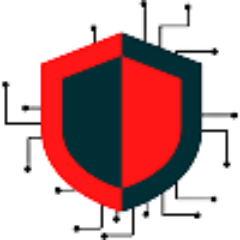The process of integrating Ring with Home Assistant is simple using MQTT, but requires more settings and configuration is the ring-mqtt bridge. This uses a MQTT broker to connect your Ring account to Home Assistant.
Why Make Use of MQTT?
Key advantages of MQTT include:
- Communication in both directions between Ring and HA Richer device information, such as battery level
- Real-time mode status and orders to arm and disengage
- Binary sensors versus granular motion and contact events
- Support for doorbell button, lights, siren, camera feeds, etc.
- Connectivity with Node-RED, Alexa, and other
Additionally, you get access to Ring’s raw MQTT data topics, opening up a world of automation and customization options.
Install and Configure the MQTT Broker in HA
First, you will need to install and configure the Mosquitto broker from within the HA add-ons store.
- Open HA and browse to the Add-on Store
- Find Mosquitto broker and install
- Once the broker is installed, make sure the “Watchdow” is enabled and the “Auto update” is disabled. Likewise, make sure “Start on boot” is enabled
- Make sure to “Start” the Mosquitto broker
- Create credentials to be used with the broker
- Browse to Settings>People and select the “Users” tab at the top
- Select “Add User”
- Fill in the user details
- Display Name: mqtt-user
- Username: mqtt-user
- Password:
- Confirm Password:
- User does not need to be an admin for this broker
- Restart your HA so the auto-discovery works. This can be easily done by going to your “developer tools” tab and selecting “Restart” and then “Restart Home Assistant”
- Once the HA is completely restarted, a notification should pop up saying a new device was discovered. If not, then head into your devices screen and it should display at the top for you to configure.
- Select “Configure” on the new device and “Submit” to add the broker
- You will need to open the broker from your device list and select “re-configure MQTT”
- You need to replace the existing credentials it has populated with the ones you made during the initial setup
- Change the username and password to the ones you made earlier and select “Next”
- The next screen will provide options for the broker for setting the discovery, birth, and will settings. You can leave these all default and select “Submit”
- Thats it for the broker part. Just remember the credentials you used
Install and Configure the Ring-MQTT Add-On
Once you have the broker configured, you can proceed with installing the Ring-MQTT add-on software in HA. The Ring-MQTT simply Integrates Ring Devices into Home Assistant via MQTT and RTSP.
Visit the Ring-MQTT with Video Streaming page for more details.
- Browse to Settings>Add-Ons and select “Add-On Store”
- In the search box, enter “Ring” and you should see the app called “Ring-MQTT with Video Streaming”
- If for some reason the ring add-on is not showing, you will need to add the repository
- Navigate to the add-on store in the Home Assistant UI (Supervisor in the left menu, then Add-on Store on the top tab)
- Select the three vertical dots in the upper right-hand corner and select repositories
- In the Manage add-on repositories screen enter the URL for this projects Github page (https://github.com/tsightler/ring-mqtt-ha-addon) and click add
- Select “Install” to install the Ring-MQTT Add-On
- Once installed, make sure to enable watchdog, auto update, and show in sidebar and select “Start”
- After you start the app, at the top you should see a few tabs including “Configuration” select this so we can modify the settings of the app.
- Since we used the HA mosquitto integration broker, we can leave these settings default. The only options here really are to enable the modes and panic toggles and select “Save”. The add-on should request to restart.
- To confirm the add-on is working, head over the “Log” tab at the top.
- You should see something like..
Running ring-mqtt...
2024-02-23T20:43:41.182Z ring-mqtt Detected runmode: addon
2024-02-23T20:43:41.184Z ring-mqtt Configuration file: /data/options.json
2024-02-23T20:43:42.986Z ring-mqtt State file /data/ring-state.json not found. No saved state data available.
2024-02-23T20:43:42.986Z ring-mqtt No refresh token was found in state file, generate a token using the addon Web UI
2024-02-23T20:43:42.987Z ring-mqtt Succesfully started the token generator web UI
2024-02-23T20:43:42.989Z ring-mqtt Discovered MQTT Host: core-mosquitto
2024-02-23T20:43:42.989Z ring-mqtt Discovered MQTT Port: 1883
2024-02-23T20:43:42.990Z ring-mqtt Discovered MQTT User: addons
2024-02-23T20:43:42.990Z ring-mqtt Discovered MQTT password: <hidden>
2024-02-23T20:43:42.990Z ring-mqtt MQTT URL: mqtt://addons:********@core-mosquitto:1883Pull your Ring Devices from your Ring Account
- It is mandatory to setup Two Factor Authentication when using Ring-MQTT. From the Ring-MQTT add-on page in HA, select “Open Web UI”. You will need to also make sure you have setup 2FA within your ring account under “Control Center”.
- We will need to Refresh the Token Generation
- The new screen should request you to enter your Ring account information. This is nothing that we setup in this walkthrough and should have been done via your Ring setup process of your devices.
- A code should be generated and sent to you via text or an authenticator app. Enter the code once you get it.
- The Home Assistant ring-mqtt Add-on will now automatically connect using the generated token. No additional configuration steps are required, please check the addon logs to monitor progress.
- When we check the logs, you should immediately see all your ring alarm sensors, cameras, etc. provisioned.
Confirm your Devices
Head over to Settings>Devices & Services and open your MQTT broker we created from the beginning. You should see all your Ring alarm devices listed. If you have some devices missing, restart your home assistant as mentioned in this guide.
If you need more information you can view the following material.
Installation (Home Assistant Addon) · tsightler/ring-mqtt Wiki · GitHub