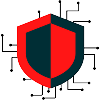Acronis True Image offers different kinds of backup and restore services. Acronis True Image is capable of protecting data, running backups, archiving folders, and recovery of Microsoft and IOS operating systems. For this walkthrough, we are going to utilize the Acronis True Image (64-bit) Recovery service that allows us to capture an image of the laptop before it is decommissioned. The backup process will replicate all files, folders, registry, and the entire operating system to a single destination folder. This feature will also help access files from the backup using Acronis software instead of restoring a complete image.
Requirements:
- Windows Server 2008 or later
- DHCP
- DNS
- WDS (Windows Deployment Services)
- Minimum of 10 GBs of free space (local computer) for image repository
- Acronis True Image
- Acronis Media Builder.wim file
NOTE: This walkthrough assumes WDS has been setup and configured on a server
Step 1: Create the Rescue Media Builder.wim file
Obtaining the rescue media builder requires the installation of Acronis True Image.
Create Rescue Media Builder.wim file
- Under the “Tool” tab, select “Rescue Media Builder”
- Select WinPE-Based Media with Acronis plug-in under “Choose bootable media type”
- Select WIM file under “Choose media destination”
- Select Proceed to create the file
Add the Rescue Media Builder.wim file to WDS
- Under Boot Images in WDS, right click and select Add Boot Image…
- Browse to the location where the Rescue Media Builder.wim file is
- Change the name to “Acronis Rescue Media”
- Leave the rest as default and select Finish
Step 2: Boot to Rescue Media Builder
Before preforming a backup, Bit-locker must have completed the decryption process. The computer must also have the ability to allow NIC booting using PXE
There are two ways to enable PXE on a laptop. This allows you to choose the NIC card as a boot option. With secure boot enabled and booting to UEFI, there is no option to boot to the NIC card. Use option 1 first, otherwise use option 2 below and then proceed to the PXE Boot Process.
OPTION 1: Boot into the BIOS and make changes to the following.
- (System Configuration > Integrated NIC) Enabled UEFI Network Stack: Enable
OPTION 2: Boot into the BIOS and make changes to the following. Select Apply after making each individual change
- Secure Boot Enabled: Disabled
- Advanced Boot Options: Enable Legacy Option ROMS’s
- Boot Sequence: Legacy
- Select Exit to reboot the computer
PXE Boot Process:
- Select F12 to boot into the boot manager
- Select Onboard NIC (IPV4)
- The MAC Address will associate with the DHCP server and communicate with the WDS server
- Depending on what option was chosen, you might need to select ENTER to choose the server to boot off of
- Press F12 when if it prompts Press F12 for network service boot
- Within the Windows Boot Manager, select the Acronis Rescue Media
- It will now transfer the boot image file over the network to access the software
- Utilize the following to back up the computer over the network
NOTE: You might need to utilize an external mouse if you did not inject the Dell touchpad driver within WDS into the Acronis Rescue Media.wim. You will also need to share the folder where the image will be saved, if the destination is another computer on the network.
- From the Home page, select Backup from the navigation bar
- Select Disk and Partition Backup in the right window to back up the computer
- By default, both the recovery and primary partitions will be selected under “What to back up”
- Under “Backup location:” select Browse
- In the “File name:” field, enter the destination where you are saving the backup. If the backup is being stored on another computer located on the network, you will need to type \\Server\
- An authentication window will prompt to use admin credentials to access the network computer. Enter the full domain followed by the username (rcri-inc.com\admin)
- Select OK and it should say “Connected successfully”
- The folder locations that are being shared on the network computer will immediately be displayed. If the wrong folder is selected, you will need to type the path of the network computer again (\\Server\) for the network computer folders to be visible.
- Double click on the folder you want to save the backup to and select generate name or give a name for the backup file
- In the “File name:” field, enter the destination where you are saving the backup. If the backup is being stored on another computer located on the network, you will need to type \\Server\
- Before selecting finish, there are optional steps in the navigation bar
- Select Backup options
- Select Compression level and select Maximum
- If the backup needs to be encrypted, select Archive Protection. Enter a master password and select the encryption style
- Select Finish to start the backup
Step 3: Access the Backup
Accessing the contents of the backup requires the installation of Acronis True Image.
Create Rescue Media Builder.wim file
- Browse to the location where the backup was saved to
- After opening the backup, you will be presented drives and folders in a hierarchy style. Proceed into the “C:” drive to access all the contents of the laptop
- If the backup needs to be restored to a computer, proceed with the instructions in Step 2 and choose the Recovery option to select the backup folder and restore to a hard drive
See also