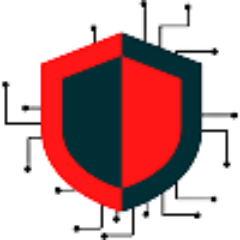This walkthrough will describe how to create both mailboxes and mail contacts in Office 365. Distribution groups can be created to forward emails to an external address.
Create a Mailbox:
- Create a new user within Active Directory
- Edit all attributes (General, Profile, Organization, Member Of…)
- On the domain controller (one using AD Sync Tool), run the following PowerShell command to sync the newly created user to Office 365
Start-ADSyncSyncCycle -PolicyType Delta- Go to Office 365 Admin Center
- Select Users > Active Users and search for the newly created user
- Assign an Office 365 License. This will automatically generate a mailbox for the user. You can verify when you select the Mail tab under the user properties. Should say something like “We are preparing a mailbox for the user”
- Go to Exchange Admin Center
- Select Recipients > Mailboxes and search for the newly created user
- Enable In-Place Archiving
Create a Mail Contact in O365: Use this if the user does not need access to an On-Prem distribution group.
If there is already a mail contact for a user, you can verify if there is an @rcri-inc.com domain attached to the user.
Get-MailContact -Identity “Test User” | Format-List- Go to Exchange Admin Center
- Select Recipients > Contacts and select the plus icon to add a new “Mail Contact”
- Enter the contact’s information and external email address
- Open PowerShell on local computer and connect to exchange online
$UserCredential = Get-Credential
$Session = New-PSSession -ConfigurationName Microsoft.Exchange -ConnectionUri https://outlook.office365.com/powershell-liveid/ -Credential $UserCredential -Authentication Basic -AllowRedirection
Import-PSSession $Session -DisableNameChecking- Run the following PowerShell command to add an rcri-inc.com domain for the user
Set-MailContact –Identity "John Doe" –EmailAddresses SMTP:jdoe@rcri-inc.com,jdoe@hotmail.comCreate a Mail Contact in On-Prem: Use this if the user needs access to an On-Prem distribution group.
- In Exchange Management Console, select New Mail Contact and run through the setup of the user
- Run the Delta sync for Azure on the domain controller to sync the user to O365
Create Distribution Group:
There are currently two ways to make groups to forward emails to users. In Office 365, under exchange admin center, the groups tab will create a group using new features of Office 365 (such as file sharing and other collaborative tools). The other way is to create a distribution group that just forwards emails to external users without such features.
- Go to Exchange Admin Center
- Expand Groups and select Groups
- Select Add a group
- Make sure “Distribution List” is selected for the Type
- Type the name of the new distribution group
- Select the “Group email address” field to auto-generate the “Group email address”
- Give a description if needed
- Make sure “Allow people outside of my organization to send email to this distribution group.” Is set to On
- Add the group and wait up to 60 minutes for exchange online to populate the group in the groups list
- Once the group is visible, open the group
- Select “Edit” next to Members and add the users that needs emails to be forward to
- Select “Add members” and select the users to add